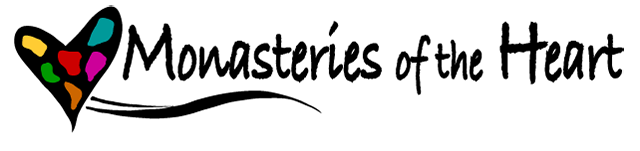The video at left will walk you through each of the steps below. There is no audio but you can see the actual moves on the screen.
From the home page, in the User Sign-In box on the left, click on the “create new membership” link.
Complete the online form; items with a red * are required.
Your username is the name that will be visible to all logged in members if and when you post a comment or add content to the site.
Your information is private and used only according to the permissions you give us in the newsletter sign-up box and the mailing list permission box. To be certain we understand your wishes you are required to tell us whether or not you want to be on these lists. You can change your preferences at any time.
You will be asked to agree with the Monastery of the Heart Terms of Use before you can become a member.
When you have finished, click on the “Create New Account” button at the bottom of the page You will receive an email at the address you telling you that your request has been submitted. A staff person must ok your request and that can take anywhere from a few minutes to 24 hours depending on when you request membership. This is to eliminate spam accounts.
Once we approve your account you will receive another email that contains a one-time link to create a password. (Clicking on the link confirms that you are a real person and not spam.) Important: the link expires in 24 hours. When you click on the link you will see the same form you just completed with a few additional fields. First, there are two password fields, one to enter your password and another to confirm it. Choose any combination of letters, numbers or symbols. The system will tell you how strong your choice of password is. Once entered your password will be highly encrypted, even those of us on staff cannot not know what your password is. If you forget your password, you must create a new one by clicking on "Request New Password" on the home page and you will again receive an email with a confirmation link.
There is now also a "Contact Settings" box that is checked. If you DO NOT want other members to be able to contact you via the website, uncheck this box. Your email address is not revealed to another user because the contact comes through the website. However, if you receive a message and reply to it, the other person will then have your email address. Or, if you send a message to another user using the contact form, they will also have your email address.
You may now upload a profile picture. Click “choose file” button and browse for an image saved on your computer. This will be your profile picture and will appear whenever your user name appears—when you make a comment or post content at MOH. (Pictures larger than 1024x1024 pixels will be scaled down.) When you find the image, select “Open.” The image image file name will appear next to the “Choose file” button. Click "Save" at the bottom of the form. Your profile picture is now visible and will appear with your Username anywhere you add comments or content to the MOH site.
Remember (write down) your username and password for future visits to the MOH website. If you forget your password, you'll have to create a new one.
You can click on the Community Profile link to create a PUBLIC profile that is visible to all authenticated members. This link may be on the left or right of the page, depending on your browser.
You may edit your information at any time by clicking the "My Account" link in the upper right corner of the page. If you have problems or questions, please contact us.