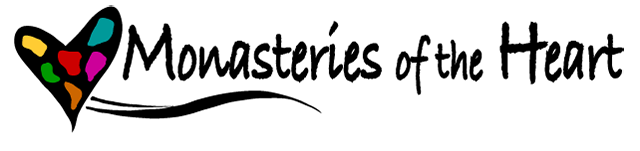Q: How do I add an image to appear with my username?
Once you are logged in, click on the link “My account” in the upper right corner. Click on the "edit" tab just below your user name and you will see your account information that you provided when you became an MOH member.
Scroll down to the Picture box that follows your personal information. Click on the “choose file” button and then browse your computer for the image you'd like to upload. This will be your virtual face or picture that will appear whenever your username appears—when you comment on a page or add content. (Pictures larger than 1024x1024 pixels will be scaled down.) When you find the image, click on “open.” The image file name will appear next to “Choose file.”
Scroll to the bottom of the page and click on “save.” You will receive a message, “The changes have been saved.”
The image will then appear in the Picture box.
Q: How do I change an image?
Log in and go to your account. Choose the edit tab and scroll down to your picture. Check the “delete picture” checkbox. If you no longer want to use a picture, scroll to the bottom of the page and click on “save.” You will receive the message, “The changes have been saved.”
If you want to upload a different picture, upload a new image before selecting "save" at the bottom of the page. If you do not save, no changes will be made.